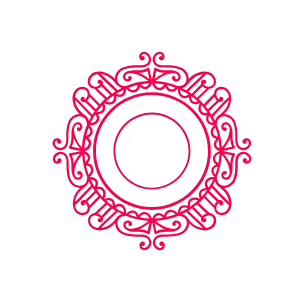A Complete Guide to Installing IPTV on Firestick
Unlock a world of entertainment by sideloading apps on your Amazon device.
Part 1: Preparing Your Firestick
Before installing third-party apps, you must enable "Apps from Unknown Sources." This is a security setting found in the hidden Developer Options menu.
How to Enable Developer Options
From the home screen, go to Settings > My Fire TV > About.
Highlight your device name (e.g., Fire TV Stick) and press the Select button on your remote 7 fast consecutive times untill you see a pop-up message that says "You are now a developer" or "No need, you are already a developer"
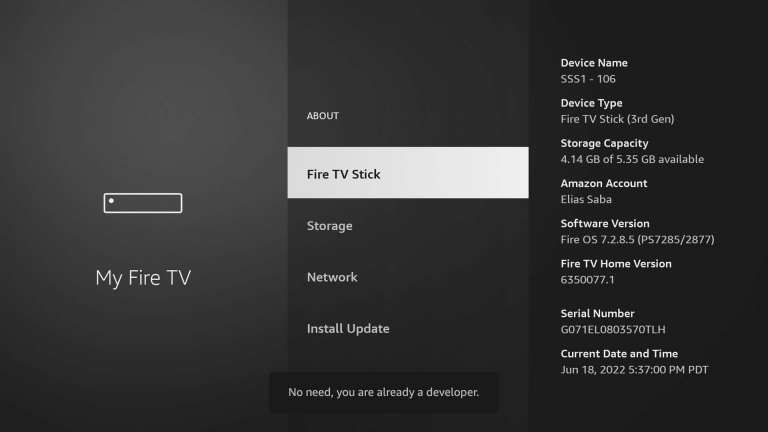
Enable Apps from Unknown Sources
Go back to My Fire TV. You will now see Developer Options. Select it.
Select Install unknown apps, find Downloader, and turn it ON.
Part 2: Open the Downloader App
The Downloader app is your key. It's a free app in the Amazon Appstore that lets you download files directly from the internet.
From the home screen, use the Search function to find and open the Downloader app (orange icon)
If the Downloader App was not installed, Install it first then go back to Step 1
Open The Downloader app and click Allow when it requests permission to access your files. This is mandatory.
Part 3: Download & Install Your IPTV App
Now, use Downloader to get the IPTV app installer (APK file)
Open Downloader, Make sure left side menu is on "Home" and in the URL box, type the following link and press Go:
bit.ly/rovesmarters
When the download finishes, an installer window will pop up. Click Install.
After installation, click Done, then Delete the installer file to save space (Optional).
Part 4: Logging In & Setup
Open the IPTV app from your app library
-
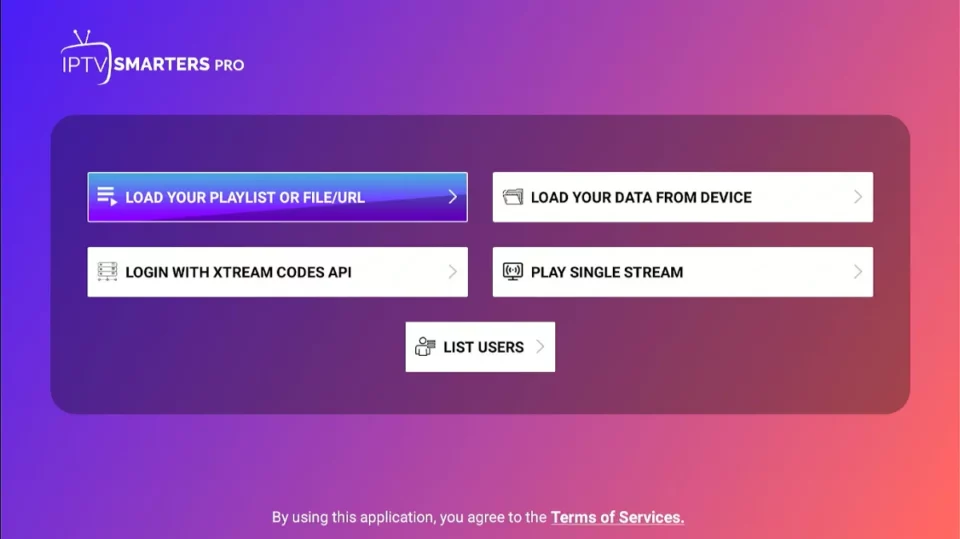
Open the app (IPTV Smarters Pro) and accept the Terms of Use.
Choose to Login with Xtream Codes API.
Enter the Username, Password, and URL Portal provided by Rove IPTV and click Add User.
Troubleshooting
- Installation Failed: Double-check the download URL/code for typos. Ensure your internet is connected.
- Cannot Install: Go back to Developer Options and confirm Downloader is enabled to install apps.
- App Crashing: Restart your Firestick by holding the Play/Pause and Select buttons for 10 seconds.
- Login Error: Carefully re-enter your credentials. They are case-sensitive. Contact your provider if issues persist.