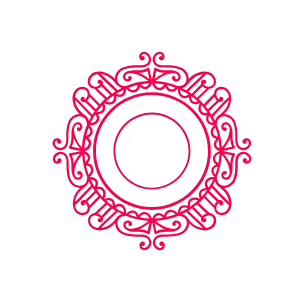A Complete Guide to Installing IPTV on Apple TV
Setting up IPTV on Apple TV is simple with apps from the official App Store.
Step 1: Find the App on the App Store
Unlike other devices, Apple TV makes it easy to install IPTV apps directly from the official App Store. No complex sideloading is required.
Turn on your Apple TV and navigate to the App Store.
Go to the Search tab and look for one of our recommended apps: "IPTV Smarters Lite" or "IPTVX".
Step 2: Download and Install
Once you've found the app, simply download it to your device.
Select the app from the search results and click the Get or Download button (it may appear as a cloud icon if you've downloaded it before).
The app will automatically download and install on your Apple TV's home screen.
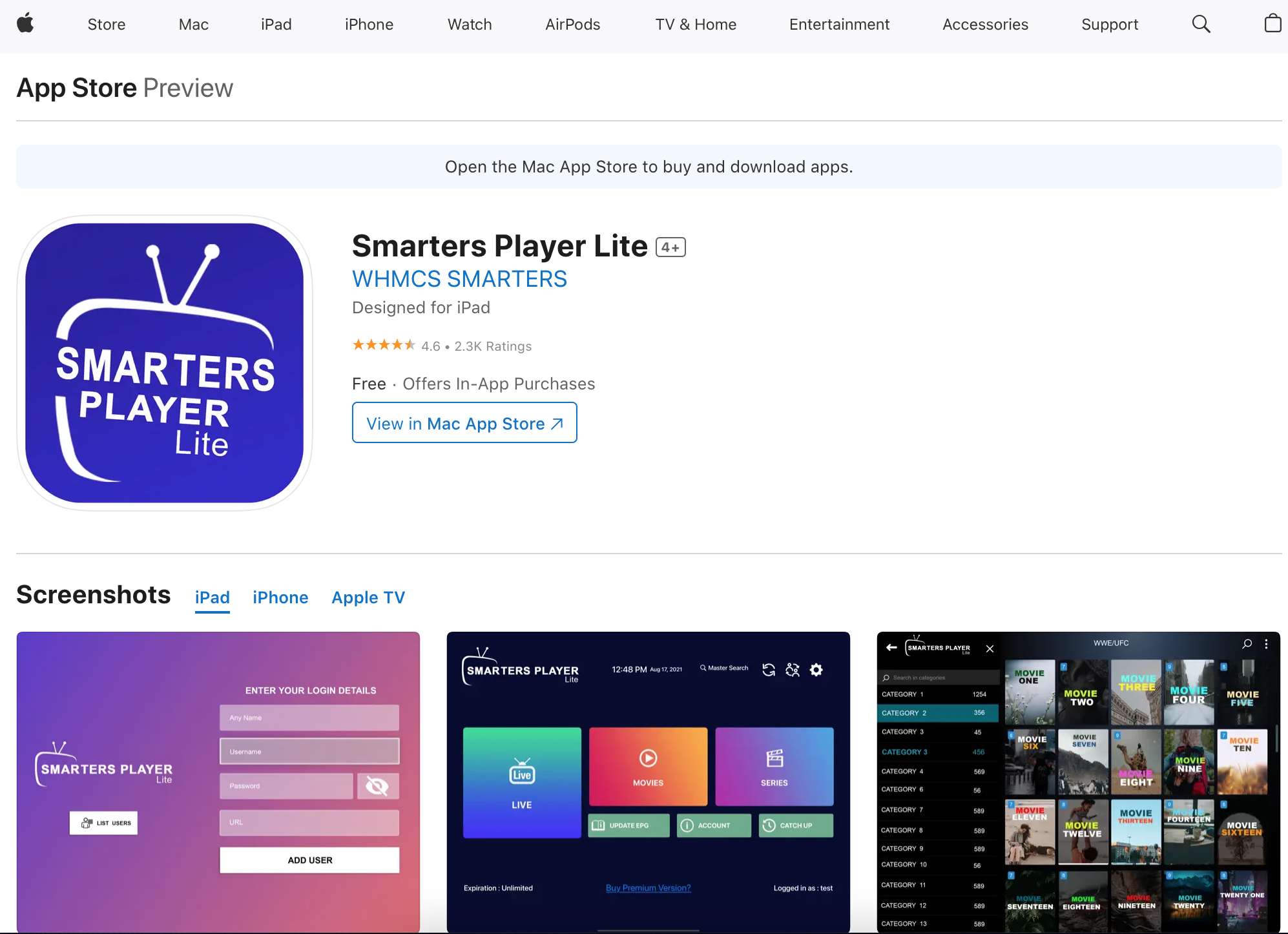
Step 3: Logging In & Setup
Now, open the app and enter your subscription details to start watching.
Open your newly installed IPTV app and choose to Login with Xtream Codes API. This is the recommended method.
Enter the Username, Password, and URL Portal provided in your subscription email and click Add User or Login.
The app will download your channels and VOD content. Once complete, you're ready to stream!
Troubleshooting
- Login Error: This is the most common issue. Carefully re-enter your credentials, ensuring there are no typos. They are case-sensitive.
- App Crashing: Restart your Apple TV. If the problem persists, try deleting and reinstalling the app.
- No Channels Loading: Ensure your internet connection is stable and contact support if the issue continues, as there may be a problem with your playlist.